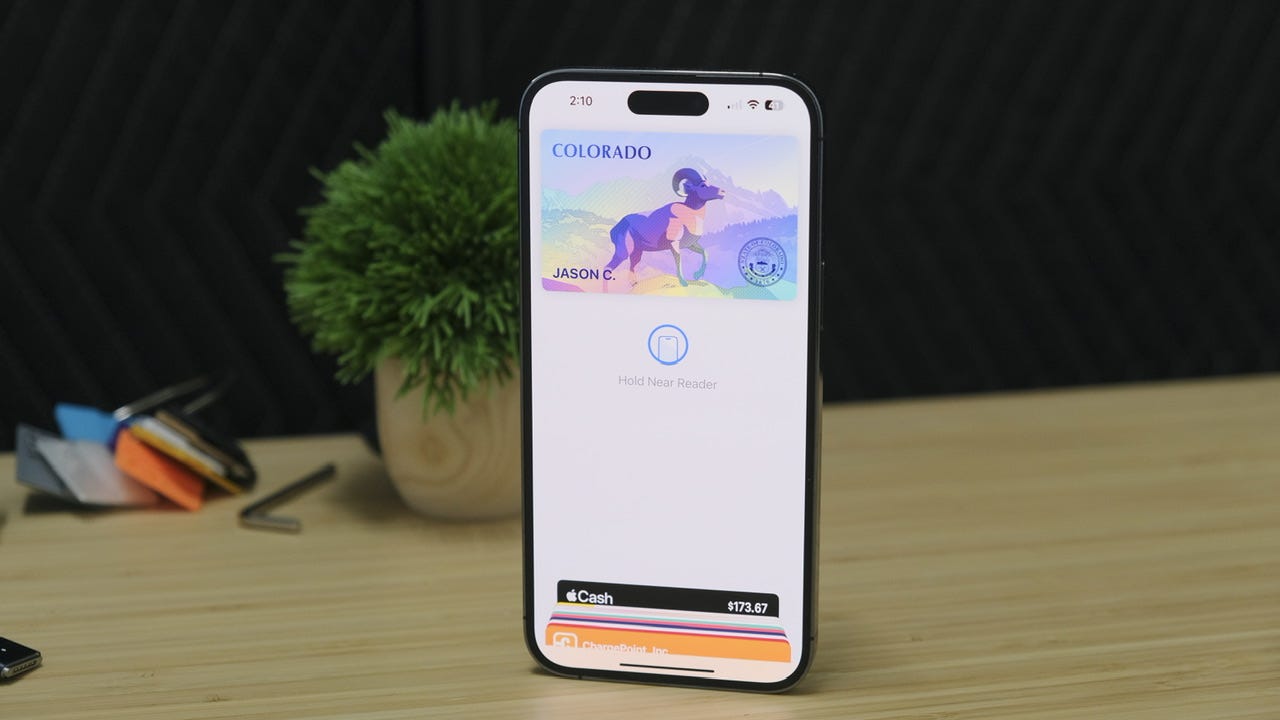
The Colorado driver’s license in the Apple Wallet app. Jason Cipriani/ZDNET
Are you ready for a mobile-only future where we can leave wallets and purses behind? We are slowly getting closer to the possible. Between Apple Pay and Google Pay for mobile payment options, including the ability to withdraw money from ATMs, and the fact that you can access important information such as your insurance cards and other staples that go directly into your phone’s wallet — we’re getting very close to ditching our card holders.
Also: How to use Apple Pay in stores and online
Personally, I use Apple Pay or Google Pay every day to pay for almost every purchase. For the past few years, I’ve had my driver’s license on my phone thanks to Colorado’s myColorado app and its support for a digital driver’s license. Then in November, Apple and the state of Colorado announced that state residents could add their driver’s license to the Wallet app on the iPhone, and I set it up right away.
The process took less than 5 minutes for me.
Below, I’ll walk you through which states currently support adding your ID to the Apple Wallet app, how to add your own ID to your iPhone, and, finally, how and when you can use the digital version of your ID.
Which states currently support adding your ID to the Apple Wallet app?
The list is not very long. Apple recently announced that Georgia is now a supported state, joining the long-standing list of Arizona, Colorado, or Maryland.
Also: How to add your transit card to Apple Wallet
In March of 2022, Hawaii, Mississippi, Ohio, and the territory of Puerto Rico announced plans to add support for the feature. Colorado is also on that list, and the state officially launched support in November.
There is no clear timeline for when support will be available for other states that have announced plans to support the feature.
It’s slow, but at least it’s… something?
How to add your driver’s license or ID to the Wallet app
Before you start the process of adding your ID to the Apple Wallet app, you’ll want to make sure you have your physical driver’s license or ID nearby — you’ll need to scan both sides during the process.
Start by opening the Wallet app, then tap the + sign in the upper right corner of the screen. Next, choose Driver’s License or State IDfollowed by your state.
The rest of the signup process consists of scanning the front and back of your current ID, verifying that the scan is accurate, and then going through what amounts to a unique setup process. with Face ID.
I was asked to hold my iPhone steady, with the front-facing camera looking at me, and then turn my head to the left until my phone vibrated. I was then asked to open my mouth, smile, close my eyes, and then turn my head to the right. If I move my phone, the process starts all over and the actions I’m asked to do change. It was never repeated.
Strange.
Also: Here’s how to set up Face ID so you can use it with a mask
Finally, I had to take a photo of myself with the front camera and then submit all of this information to the state’s DMV. The final screen informs me that the DMV will approve my request and that I will receive an alert when that is done.
I actually expect this process to take a few hours, maybe a day. But a few minutes later, I got a notification that my Colorado Driver’s License was ready in the Wallet app.
The license itself is not the same as your current license or ID. There’s a placeholder image — for Colorado, it’s a ram — that flashes and changes colors when you look at it and move your iPhone. It looks like Arizona has a cactus in it, and Maryland has a crab. Georgia? Well, of course it has peaches. Your first and last name are on the card, as well.
Also: 5 iOS 16 features I can’t live without right now (and how to use them)
To view your card, you can tap the i icon followed by Driver’s License Information to see all the same information that is on your current ID, including a thumbnail of your dreaded driver’s license photo.
Placeholder image for Colorado driver’s license. Screenshots by Jason Cipriani/ZDNET
I have an ID in the Wallet app. Now what?
Fantastic question. And to be honest, I’m still trying to figure myself out. According to the Colorado DMV website, dedicated to the new feature, the only current use case is for TSA checkpoints at airports equipped with the required reader. Denver International Airport is a place with readers. However, I have traveled many times since adding my Wallet app license in November and I have never seen a reader like the one shown in the video below.
Apple and the state of Colorado released a video showing what the process is like at the airport. To sum it up, you open your iPhone and tap the top of your phone to a reader (just like you use Apple Pay). A camera on the reader takes a picture of you, and then, on your iPhone, you approve the information requested by the TSA.
The process is similar to the Apple Watch.
Also: Stop your Apple Watch battery from dying with this trick
The most important part to note here is that even if someone tries and forces your iPhone to send your personal information, that won’t happen until you approve it using Face ID or Touch ID on your phone.
